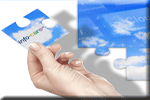Version 2.86
 Click here to find answers to
common queries and tasks in Infocare
Click here to find answers to
common queries and tasks in Infocare
his page details changes and enhancements which have been made to the Infocare system for the current version of the software.
Thank you for your continued suggestions for enhancements.
Infocare version 2.86 contains a range of exciting
new features and enhancements.
It is important
that you read and understand how these changes will affect your service.
Parent Portal - Confirm Attendance:
For those users who subscribe to the Parent Portal, services are now able to
allow parents/caregivers to confirm their child’s attendance details online.
This feature has been enabled for Parent Portal users by default. If you
wish to disable this feature, please contact the help desk.
Child selection - Child Attendance History:
Users are now able to view details of attendances that have been confirmed by
the parent / caregiver. Click the "Confirmed Attendance" radio button on this
screen. All details that have been
confirmed by the parent / caregiver will be highlighted in Blue.
Utilities
- Payroll:
We have added an interface for EdgePayroll-BNZ.
Notes
facility / Parent portal:
Child and staff notes can now be created for multiple children/employees.
When creating a child or staff note, you can now select the people to
whom the note applies. These people
can belong to different centres within your subgroup.
You may wish to create a note for a specific room - in which case you would
first select the room on the Notes View screen, and then click the "Add Note"
button. All the children for that
room will be included in the selection list.
You can then select all those children and click the "Continue" button.
When modifying a note, you can change the people selected.
Please be aware that any changes made to the note will be made to all people
within the selection.
Accounts processing:
In the "View by" drop down list users are now able to select "Group",
"Region" and "Area" if these have been defined for your service.
Please be aware that it might take some time to create invoices for
groups with many children. For large groups/organisations, this option may not
be viable.
Accounts Processing:
If your service is open Monday through Friday, users are now able to set
the effective date to Friday, Saturday or Sunday. If your service is open Monday
through Saturday, users are now able to set the effective date to Saturday or
Sunday.
Accounts Processing - Uncommitted View:
A "Create file" button has been added to this screen.
Clicking on this button will create a CSV file containing all uncommitted
items.
Child Selection:
Previously users were only able to click on the "Search for NSN" button
if "Current enrolments" had been selected as the category.
This is no longer the case. The “search
for NSN” button is only disabled if "Waiting list" has been selected.
The MoE have been asking services to assign NSNs to children who have
left, so this change became necessary.
Child Selection - Timetable View:
Some additional information has been added to the timetable view screen:
Weekly Charge - Normal weekly charge based on that timetable's bookings,
less any discount.
WINZ Amount - Weekly WINZ payment effective on that timetable's date
(note: may now have expired)
Pay After WINZ - Amount to be paid after WINZ has been deducted
Child Reports - Roll Reports - Fee
Information
This report now shows the weekly charge.
This figure takes into account all variables including holidays, Sign In
Sheets etc.
Sign in Sheets/ Staff Time Sheets -Ratio
View:
This screen now shows explanations for each colour block:-
yellow - Under 2 children exceed the licensed maximum
pink - Total children exceed the licensed maximum
red - Insufficient teachers to meet MoE ratio
orange - No Teacher qualified to act as person
Responsible
green - More teachers than required to meet MoE ratio
blue - Correct number of teachers to meet MoE ratio
Sign In Sheets:
Users are now able to include the information from the
Ratio View screen at the end of the Sign In Sheets.
To enable this feature: from the home page click - Centre - Centre
Options - Sign In Sheet and select "Include ratio Table?".
Child Reports - Roll Forecast:
This now uses information from the Sign in sheets if they have been
created, or the children's timetables if not.
As a result, this report is much more accurate, and can be used to view
both historical and future rolls.
Shows details including children who will be away
Shows details excluding children who will be away
Parent Portal - Account:
When parents view account details for their child, the system now displays the centre's bank account and the child's account reference. Credit balances are shown with dark blue text as per the Statements.
Sign in Sheets:
For children whose attendances have been confirmed online by
parents/caregivers, the name of the child will be displayed in blue text on the
sign in sheet update screen.
Employees - Staff Update:
We have added Caretaker to the list of job titles.
Finance reports - Transaction Listing:
The "account Reference" is now appended to the child's name, instead of
the "account Name". The "Account Name" field on the Account Update screen will
be removed in a future release.
Utilities - Accounts Interface:
Users are now able to create a .CSV file of Invoices and Credit Notes
which can be imported into Xero Accounting.
To do this select the required date range, and then select "Xero" in the
"Accounts Package" field. Click the Create File button.
This file can then be downloaded to your PC and imported into Xero. For
further details, please see:
https://help.xero.com/nz/Accounts_InvoiceImport
Please note that for Xero users, the “AccountCode” field
in the file is mandatory, and can be set by entering the ledger code in your fee
structures and products.
Centre Options -
Users:
For Home Based Networks when adding or modifying a user you can now
specify the Educator's home. This
user will then only be able to update the Sign in Sheets for that particular
home.
An additional access mode of "Sign in Sheets" has been added.
Notice Board:
Children with unallocated NSNs are now shown separately.
The list will also include children who have left and require an NSN to
be assigned.
Child Reports - Roll Reports -
Birthdays:
Previously this report displayed a tick on the day of the child's
birthday. The report now displays the child's age.
Utilities - Letter Writer and
financial Emails:
On the Email Choose screen users are now able to click "Set Email
Subject" button. You will be
prompted to enter the subject, and this will be used when sending emails.
The default value of centre name will be restored when you next log in.
Reports - Group Reports – Financial
Reports:
We have added a "Children with Birthdays" report.
Previously you could not change the name of a home if it had already
been used to create Sign in Sheets.
This restriction has been removed, and the home names of the Sign in Sheets will
be altered to the new home name. Any
timetables will also be updated.
Centre - Centre Options - Age Groups,
Categories and Rooms:
Previously you could not change the name of categories, age groups
and rooms that had been defined.
This restriction has been removed, and the room/age/category names of the Sign
in Sheets will be altered to the names.
Any timetables will also be updated.
Centre – Options – Staff Activities
Codes that are modified or updated on this screen will be updated on
all staff time sheets now.