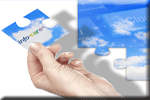Staff Activity Update
 Click here to find answers to
common queries and tasks in Infocare
Click here to find answers to
common queries and tasks in Infocare
When you have finished reviewing this help documentation, please close this window.
This screen is used to define customised staff activities which will then be available for selection on the staff time sheets.
Please use this facility with caution. Once you have defined a new activity and it has been used on a time sheet, it cannot be removed, however if you have staff activities that are no longer required, and you wish to remove them from selection, simply modify the description so that it begins with *. Staff activities that begin with a description of * will not be displayed in the drop-down list on the Roster update screen.
| Description | Code | Menu Order |
| Colour | Payroll Code | Activity Type |
| Update | Cancel | |
Please enter the description of the activity that you are defining i.e. Under 2's or Contact or after hours.
It is not possible to remove staff activities that have been previously defined and used on staff sign in sheets, however if you have staff activities that are no longer required, and you wish to remove them from selection, simply modify the description so that it begins with **. Staff activities that begin with a description of ** will not be displayed in the drop-down list on the Roster update screen.
Please enter the code you wish to use that will be associated with this activity on the activity index report. Please use a lower-case letter for user defined activities. i.e. "after hours" might have a code of a.
Please enter the numerical order in which you wish this activity to appear in the drop-down menu for selection on the staff time sheets.
Please enter the colour that you would like to associate this activity with on the staff time sheets.
If your system integrates with a payroll system, you may wish to enter the payroll code associated with this activity.
Each user defined activity needs to be associated with a "Master Activity Type" to determine if it is contact time, non-contact time etc. Please select the appropriate activity type from the drop-down list for your user defined activity.
Once you are satisfied that the information you have entered into these parameters is complete, please click the "Update" button to save the information.
If you wish to discard any changes you have made to these parameters and return to the previous screen, please click the "Cancel" button.